|
|||||||||||||||||||
|
Search Results / Show Reports
Question/answers that are found in the selected study are presented in the results table. . Reminder: Both the Q&As and the order in which the Q&As are presented to you is based on relevancy scoring. Not the tabbed results. New! Result columns can now be sorted by clicking the the column heading, and column widths can be resized by clicking and dragging the column dividers.  For each question/answer listed, you are provided with the number of survey respondents, the projected population/audience, and projected percent penetration/coverage. If you do not find what you are looking for, refine your search. For Any word searches, use word variations of like words. For All words searches, perhaps it is too restrictive, or use other like words. 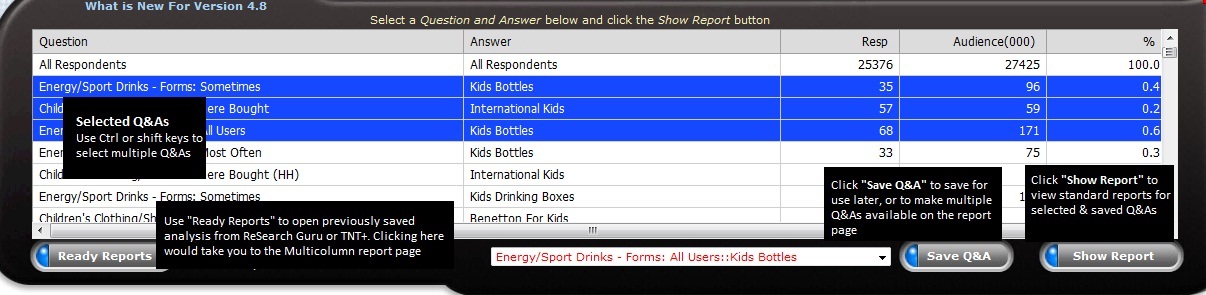 To view reports for a selected question/answer, the quickest and simple way is to click on the Show Report button. When you are comfortable with using ReSearch Guru, try using the save button to save your most used or a needed collection of Q&As. The benefits or saving Q&As are:
|


